In this tutorial I’m going to show you how to make your homepage available offline. To achieve this we will make use of Service Workers.
A service worker is a script that your browser runs in the background, separate from a web page, opening the door to features that don’t need a web page or user interaction.
Whilst we are concentrating on the Service Worker Cache Interface. Service workers can do other things such as:
- Reduce Network requests
- Push Notifications. Check out the Push API and Notification API
- Background Sync
How to debug
Service Workers only work with a valid SSL certificate. However, you can test locally by using the hostname http://localhost or http://127.0.0.1.
Registering a service worker
To register our service worker include the following javascript in your page:
if ('serviceWorker' in navigator) {
window.addEventListener('load', function() {
navigator.serviceWorker.register('/sw.js').then(function(registration) {
// Registration was successful
console.log('ServiceWorker registration successful with scope: ', registration.scope);
}, function(err) {
// registration failed :(
console.log('ServiceWorker registration failed: ', err);
});
});
}
Check it is working
in your console you should see:
![]()
you can also goto chrome://inspect/#service-workers in chrome to confirm.
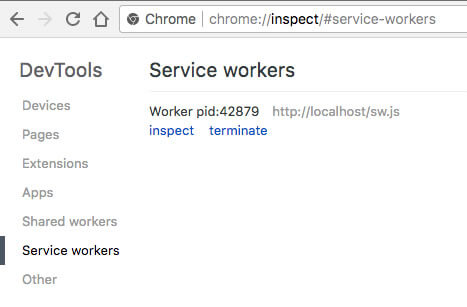
Create our service worker
Create a new file called “sw.js” in the root of your site (referenced when registering our service worker):
var CACHE_NAME = 'example';
var urlsToCache = [
'/'
];
self.addEventListener('install', function(event) {
// Perform install steps
event.waitUntil(
caches.open(CACHE_NAME)
.then(function(cache) {
console.log('Opened cache');
return cache.addAll(urlsToCache);
})
);
});
self.addEventListener('fetch', function(event) {
event.respondWith(
caches.match(event.request)
.then(function(response) {
// Cache hit - return response
if (response) {
return response;
}
return fetch(event.request);
}
)
);
});
self.addEventListener('activate', function(event) {
var cacheWhitelist = ['example'];
event.waitUntil(
caches.keys().then(function(cacheNames) {
return Promise.all(
cacheNames.map(function(cacheName) {
if (cacheWhitelist.indexOf(cacheName) === -1) {
return caches.delete(cacheName);
}
})
);
})
);
});
Here we are creating our cache with the cache.open() command inside our install callback and telling it to cache the homepage(/).
Our fetch callback checks to see if we have hit the homepage and if we have a cached version. If so, it returns our cached page (cache hit).
Finally, the activate callback is used to detect any changes in our caches and update accordingly.
Checking the result
Visit your homepage, then, visit it again. You should see in chrome dev tools “from ServiceWorker”
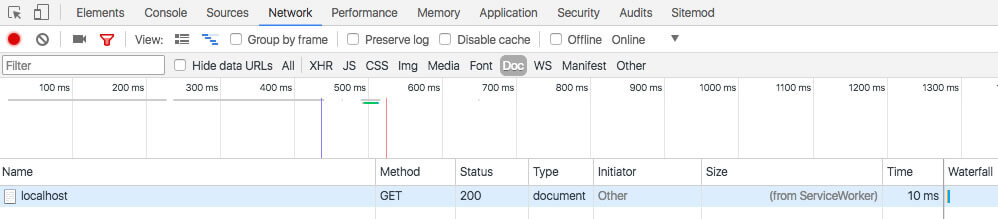
Now turn off your wifi or internet and view it again. Magic.
